How to password protect a folder - computer guide world
Windows 10 Pro, Enterprise, and Education editions have their own encryption programs that can be used to encrypt and password protect files and folders. windows 10 Home Edition doesn't come with any encryption software, but we can use third party software to password protect and encrypt files and folders. follow below steps for windows operating system.
File Explorer:- Here we will Press Windows+ E key to open the windows File Explorer. windows file explorer icon looks like a folder with a blue clip in it. Windows Professional, windows Enterprise, and windows Education editions have their own built-in file encryption program called BitLocker. BitLocker can be used to encrypt an entire Hard Disk or specific folders and files. BitLocker is not available on Windows Home Edition. If you are using Windows: Home Edition in your computer then you have to use third party software to encrypt your files and folders
For Windows
- Here Right click on that folder which you want to password protect
- Click on properties
- Click on Advance
- Next to "Encrypt contents to secure data" and click the checkbox
- Click on ok
- Click on ok and Apply
- Begins the encryption process of your folder.
- Select "Apply changes to this folder, sub-folders and files" and click Ok. This is the second radio option in the "Confirm Attributes Changes"
- Click the "Back up your file encryption key" pop-up message. You can also find this pop-up message in the notification window by clicking the square-shaped speech box in the taskbar.
- you can also reopen a password protected folder, follow the previous steps up to this point and uncheck this box. Then enter your password.
For MAC
- Open Disk Utility, which you can find in Applications > Utilities. Click on "File" in the menu bar and select "New Image" > "Image from Folder."
- Select the folder you want to protect and choose a location to save the encrypted disk image.
- Under the "Encryption" option, choose a strong password to protect the disk image. Click on "Save" to create the encrypted disk image.
- To access the folder, double-click on the disk image file and enter the password you chosen.
- Alternatively, you can use third-party software such as Folder Lock or Vera Crypt to password-protect folders on Windows and MacOS.
Download and install Axcrypt:
Windows Home Edition does not come with BitLocker, the standard encryption software used on Windows computers. In this, you have to download and install a third party encryption program. Axcrypt encrypts and password protects files and folders on your computer. The free version uses 128 Bit encryption and the premium version uses AES-256 Bit encryption. Both of these are international versions. Follow below steps to download and install Axcrypt.
- Visit on Axcrypt web site by searching in google.
- Click on the green button labeled Download.
- Open the file in your web browser or Downloads folder and install.
- Agree to the license terms and conditions. Click the checkbox.
- Click Install and Click Launch.
- Enter your email address and click Ok
- Retrieve verification code from your email
- Enter verification code
- Enter your password twice and click Ok
- Enter your password and Ok. now you will login to Axcrypt.
- Click Start Trial or Not Now. If you want a free trial of Premium Axcrypt, click Start Trial. Otherwise click Not Now.
File Explorer:- Here we will Press Windows+ E key to open the windows File Explorer. windows file explorer icon looks like a folder with a blue clip in it.
- Go to the folder you want to password protect and right-click on it. This brings up a pop-up menu next to the folder.
- Hover over Axcrypt and click Encrypt. when Axcrypt is installed and you're signed in, this option will appear in the pop-up menu when you right-click a file or folder in File Explorer. This will display a sub-menu. Click Encrypt in the sub menu.
- Enter your password and click Ok. This will convert the folder and all files to encrypted ".axx" files. To access the files again, right-click the folder in File Explorer and hover over Axcrypt. Click Decrypt. Enter your password and click Ok.
Related Question
- Can you put a password on a folder?
- How can I password protect a folder in Windows 10?
- How to Lock a Folder in Windows 10
- How to Password Protect a Folder or File in Windows
- How to Create a Password Protected Folder in Windows
- How To Password Protect A Folder
- Password protect folders and files
- Password protect folder Windows 11


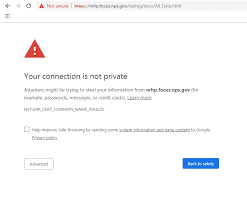





Comments
Post a Comment
Please do not enter any spam link in comment box