Computer Repair | Computer doctor
 If you are not a computer engineer and your computer breaks down, Windows issues can be a difficult for you, but most problems can be resolved by following steps. If you know what is computer and how to fix computer problems then it is a change for you because customer and your friends will call you as IT expert. Below are some of the most useful tips of troubleshooting PCs read them carefully and follow.
If you are not a computer engineer and your computer breaks down, Windows issues can be a difficult for you, but most problems can be resolved by following steps. If you know what is computer and how to fix computer problems then it is a change for you because customer and your friends will call you as IT expert. Below are some of the most useful tips of troubleshooting PCs read them carefully and follow.Computer Repair
Step For Fix Computer Problem:-
- Create System Restore Point:- System Restore Point is the inbuilt roll-back feature of Windows, wherein you can undo recent changes to your computer registry and software setup without affecting your personal files and data. If any changes have been made to your computer setting and software, then you are facing any problem there, then you can undo the computer setting through restore point. Follow below steps for enable and create restore point
Right click on This PC from desktop and click on properties
Click on Advance system setting
Click on System protection
Click on Configure
Click on Turn on System Protection and click on OK, Now we have Enable system restore services.
Note:- Restore services must be enabled on your computer to create a restore point in the future, Now we will create restore point
Click on system restore
Select here previous back date when your computer was fine and click on next
System will be start restoring the computer and restart, Now you have successfully create restore point, you can check.
- Troubleshoot in Safe Mode:- Safe mode is the best way in windows for computer troubleshooting. Safe mode starts Windows in a different mode than normal mode, safe mode use limited set of files and drivers. If a problem doesn't happen in safe mode means that default settings and drivers are not causing the issue. computer will automatically enter Safe Mode if it crashes during startup. , if you need you can run Safe Mode manually by pressing F8 during startup.
- Windows Not Starting:- Windows has different system recovery options by which you can use if the operating system won't start. press F8 key while booting and choose 'Last Known Good Configuration' to undo the settings in place when Windows last working.
- Computer Overheating:- If your computer/laptop is crashing sometime or restarting again and again means hardware device indicate your computer or laptop is overheating. arrange another fan or a cooler if you think this may be the cause. There are mainly 4 parts overheating in the computer. If below given part is overheating, the computer will restart automatically, start hanging, run slow and shut down frequently.
- Processor
- SMPS
- Hardisk
- Ram
- Computer Not Start:- If the computer/laptop doesn't going on all means either power cut or power cable is faulty, or the power supply (SMPS) is faulty. See if you have spare cable replace it and check. Even after replacing the power cable, the computer is not turning on, then get the SMPS checked by a hardware engineer.
- Motherboard Beep:- There are many problems in the computer which are identified by beeps for example - One short beep shows you that there is a problem with the memory refresh timer. Two short beeps indicate you have there is an error in the base memory. Four short beeps indicate you that motherboard timer is not working properly. Eight short beeps means a problem with graphics card.
- Reinstall Operating System:- When all the parts of the computer is work properly, but the computer does not work properly,reinstall the operating system by taking a backup of the computer data. Many computer/laptop come with recovery discs or a recovery partition on the hard disk which you can use to come back your computer in previous mode
- Computer Hardware Test:- Many times it happens that when the computer does not work then we doubt on the parts of the computer. In that condition, you should check that part of the computer by connecting it to another computer. below parts you can check in another computer
- Keyboard
- Mouse
- Monitor
- Power cable
- VGA cable
- Hardisk
- Ram
- Processor
- Processor Fan
- SMPS
- CD/DVD Drive
- Display Problem:- Display problem in the computer can be caused by graphics card, RAM, monitor or VGA cable, if you have extra ram,monitor and VGA cable then you can identify problem by using the same. f your monitor or screen is under warranty then you can call log on manufacturer's web site or toll free number. if the screen is not under warranty then you can contact nearest computer hardware shop.
- Computer Restart Automatically:- Frequent restarting of the computer is a big problem, it is difficult to identify the problem of frequent restarting of the computer because it can be a hardware and operating system related problem. If you are also facing the problem of restarting the computer, then there could be reasons mentioned below.
- The computer will automatically restart if the system file of the operating system is crash, you can repair the operating system by a system recovery drive or bootable CD and fixed that issues.
- If the computer Processor is overheating, the computer will restart automatically. Check the processor fan and maintain the cooling of the computer.
- If the computer SMPS is overheating, the computer will restart automatically. Check the SMPS fan and maintain the cooling of the computer.
- If the computer's RAM gets damaged or dusty, the display will not come in the monitor and the computer will restart again and again.
- The computer will restart again and again even if the computer motherboard is damaged, get the motherboard checkout by a chip level engineer.
- Driver Update:- All parts of the computer have their own drivers, it is necessary for the computer to install or update the driver, below are most important driver for computer.
- Motherboard chipset Driver
- Audio Driver
- Video Driver
- USB Driver
- VGA Driver
- Keyboard Driver
- Mouse Driver
- Network Adapter Driver
- Processor Driver
- CD/DVD Driver
- DISK Driver
Most of the drivers are detected and installed by the operating system while installing the operating system, if some drivers are not installed or detected then we have to manually download from the part manufacturer website and install.
I hope All above steps help you for repair computer/laptop
- Computer Not Start:- If the computer/laptop doesn't going on all means either power cut or power cable is faulty, or the power supply (SMPS) is faulty. See if you have spare cable replace it and check. Even after replacing the power cable, the computer is not turning on, then get the SMPS checked by a hardware engineer.
- Motherboard Beep:- There are many problems in the computer which are identified by beeps for example - One short beep shows you that there is a problem with the memory refresh timer. Two short beeps indicate you have there is an error in the base memory. Four short beeps indicate you that motherboard timer is not working properly. Eight short beeps means a problem with graphics card.








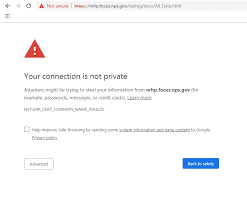





Comments
Post a Comment
Please do not enter any spam link in comment box