Blue screen windows 10 | Blue screen of death windows 10
 When you turn on your computer and a blue screen error is displayed and the computer does not run further, then it is a indication of a computer crashing. it's a very bad situation when the blue screen error come on the computer.
When you turn on your computer and a blue screen error is displayed and the computer does not run further, then it is a indication of a computer crashing. it's a very bad situation when the blue screen error come on the computer.If files and folder are not backed up, your computer becomes unusable for a long time. Don't worry read this entire article and fix for blue screen error, so you can get back to your regular computing.
computer blue screen
Blue screen Error:- Blue screen errors can occur if a problem causes your computer to shutdown or restart unexpectedly. You see a blue screen with a message that your computer has a problem and needs to restart.
Computer Blue screen of error is also called stop message or stop error. this is known as the Blue Screen of Death (BSOD), This indicates a system crash issue from an computer internal problem. Blue screens are generally come by problems with the computer hardware or computer device driver. Sometimes blue screen error also occurs due to the problem in computer RAM and issues with low-level software running in the Windows kernel. Sometimes application software causes blue screen of death (BSOD) due to crash or error.
Windows creates a mini dump file when blue screen come on computer. this mini dump file keep information about the crash file and is saved on the hard disk. In most of cases, Windows automatically restarts when a blue screen come on the computer. You can view information from these mini dumps files to help you identify the reason of the blue screen.
Blue Screen in Windows 10:- The Blue Screen error in Windows 10, which includes QR code for quick troubleshooting. This error is similar like windows 7 and windows 8 but the display varies slightly according to the version of Windows.
Blue screen Error in Windows 7:- These errors can be caused by software and hardware problems in Windows 7, and it's a very difficult to troubleshoot for fix. Blue screens also look slightly different depending on the version of Windows you're running. In Windows 7 and earlier versions, the Blue Screen looked like a terminal screen, with all kinds of information showing.
Basic Troubleshooting For BSOD:- If you can find the actual error code then you can search on google for the exact error cause. The error code tell you what's causing the blue screen error. Check out this helpful list of common blue screen error code and their result. follow below steps for fix issue.
- Install system updates:- Another one best way to prevent Windows 10 and Windows 7 blue screen is to regularly update computer.Windows 7 is not setup to update install updates automatically, like Windows 10 is. you have to do manually if you have not reconfigured automatic update options.
- Install latest device Driver:- Drivers are most important for computer because driver allow the operating system and other applications/software on computer to connect and communicate with the hardware. Drivers also be affected by viruses. There are many reasons why you might update drivers on computer, and not just in the case of blue screen windows 10 and Windows 7, but It's a best to update driver for keep the computer up to date.
- Run startup repair or System Restore:- The startup repair function in Windows 7 is similar to other versions of Windows. This is a recovery tool used to fix any issues. System restore provides you a backup of your computer prior to any changes being made.This gets you back to the point the computer was before you made the change.
- Run CHKDSK R or F:- If you use chkdsk /f* on a very large disk or a disk with a large number of files, chkdsk /f may take a long time to complete. Use the /r parameter to locate physical disk errors in the file system and attempt to recover data from any affected disk sectors.
- Change RAM slot from Motherboard:- Many times blue screen error occurs due to problem in RAM or RAM slot, try to replace RAM or fix RAM in second slot.
- Boot into Safe Mode:- If computer is displaying a blue screen while you turn it on, try booting into Safe Mode mode. Keep pressing F8 key on the keyboard to bring the system into Safe Mode. In Safe Mode, Windows loads only the necessary files and drivers. If a driver you installed is causing Windows to blue screen, you can access the computer in Safe Mode. You can fix the issues by uninstalling the newly installed driver from Safe Mode.
- Scan for Malware:- Malware is a type of virus on the computer, when you are browsing the internet, it can cause blue screen error in computer. Malware that penetrates deep into Windows file and causes system instability at a low level in the Windows kernel. full Scan he computer if you have installed an antivirus software
- Reinstall Windows:- If all the tips and tricks that did not work, then you will have to reinstall Windows in the final step. When you perform a clean fresh install, the old Windows is completely erased, and a new Windows is loaded onto computer. all the errors that were there earlier become completely clear. If the error occurs in computer even after loading this new window, then you can be sure that computer has a hardware problem.
- Check for Hardware Problems:- All above the tips and tricks were software related to troubleshoot for the blue screen error, if all above the tips and tricks doesn't work, then you consider the hardware as the fault. Blue Screen Error not only comes from software fault, it's also an issue of hardware. Blue screen can be caused by faulty hardware in computer. Try checking the computer's RAM memory for errors, hard disk can also be a cause and to make sure check the computer temperature is properly. If you unable to fix by this, then take the help of a hardware chip level engineer.
Related Question:-
- How do I fix a blue screen error?
- Can a blue screen be fixed?
- Can a PC blue screen for no reason?
- Is blue screen error a virus?
- Is a blue screen serious?
- What causes blue screen on startup?
- How do I fix a blue screen on Windows 10?
- Can overheating cause blue screen?
- What causes blue screen death?
- What causes Windows 10 blue screen?
- Can reset fix blue screen?
- How do I stop blue screen from restarting?
- Is Blue Screen of Death normal?
- Can RAM cause blue screen?
- What are the signs of RAM failure?
Conclusion:-
In the content of computer guide world, you have learned how to fix blue screen error on the computer at home. How did you like this article, tell us by commenting. If you like it, share it. Thank you.




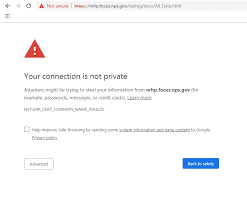





Comments
Post a Comment
Please do not enter any spam link in comment box