How to take a screen shot on PC? - 3 Best Method
A screenshot is also called screen capture or screen grab, screen shot is a digital picture which shows the contents of a computer display. A screenshot is capture by the operating system in the computer. Screen shot is an image duplication of original content. Screen shot can be captured in computer by below 3 method.
How to take a screen shot on PC?
Method 1:- Open whatever screen shot you want to take, for example we will take a screen shot of our computer desktop.
Here we will take a screen shot of the desktop screen. Press the Windows+Print Screen key on the keyboard.
Go to the desktop and double click on the This PC icon.
Double Click on the Picture folder
Double Click on the screen shot folder.
Method 2:- This method is the best because in this you can reduce the size of screen shot image.
Open whatever screen shot you want to take, for example we will take a screen shot of our computer desktop. Press the Print Screen key on the keyboard.
Go to RUN, type Pbrush in Run and click OK
Now the screen shot of the desktop gets pasted in Windows Paint which you can save, you can also reduce the screen shot size with the resize option in Paint. You can save this screen shot file in png, gif, tiff, jpeg and other formats.
Method 3:- Here we will take a screen shot in a Windows Word file, set the screen shot scene and press the Print Screen key on the keyboard. We'll take a screen shot of the desktop scene here.
Go to RUN and type Winword in Run and click OK
Related Question:-
- how to screenshot in pc
- how to screenshot on windows 10
- how to take screenshot in windows 7
- how to take screenshot on windows 11
- windows screenshot shortcut
- how to screen shot on hp
- how to screen shot on dell
- one click screenshot windows 10
- how to take screen shot using keyboard
- screen shot shortcut key
I hope above all steps will help you to take screen shot on PC
Thanks for visit on blog














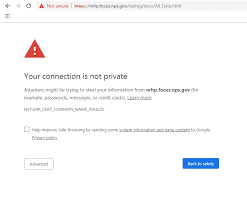





Comments
Post a Comment
Please do not enter any spam link in comment box